Replacing an image
Background
Each time you upload an image to the database, that image is stored in the “Media library”. So if you want to replace an image that is attached to an Item or a Soldier, the replacement image will NOT overwrite the original image even if the image file names are the same. Instead a new file will be created with “-1” or “-2” etc. attached to the image file name.
This issue becomes even more serious if the same image is attached to multiple items, soldiers, etc. The replacement image file you are uploading will be attached ONLY to the item or soldier you are updating. It the image being replaced is attached to multiple Items or Soldiers, the links in those Items / Soldiers will continue to point to the original image.
For these reasons you must follow the replacement image procedure detailed below.
Procedure
Basically, in order to replace an image file that has already been uploaded, you must “edit” the existing image. Do NOT delete the image and try to upload it again.
Featured images
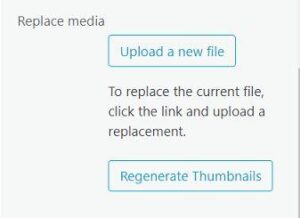 Click on the image to edit or update it. DO NOT CLICK “REMOVE FEATURED IMAGE”! On the screen which appears, scroll down until you see the section to the right. Click on Upload a new file.
Click on the image to edit or update it. DO NOT CLICK “REMOVE FEATURED IMAGE”! On the screen which appears, scroll down until you see the section to the right. Click on Upload a new file.
On the screen which appears, you have two replacement options:
- Just replace the file
- Replace the file, use new file name and update all links
Carefully read the instructions for each option and select the one that meets your needs. Finally, select the replacement image file and click Upload.
Secondary images gallery
The procedure is virtually the same. Click on the image to be replaced and scroll down to find the “Replace media” section as shown above. Select the replacement option (see above), upload the new file and click Upload.
Media library
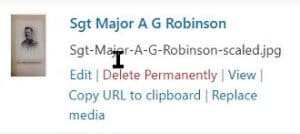 You can replace an image while you are in the media library. Hover over the image and click “Replace media.” Select the replacement option (see above), upload the new file and click Upload.
You can replace an image while you are in the media library. Hover over the image and click “Replace media.” Select the replacement option (see above), upload the new file and click Upload.
